Flutterのフッターにナビケーションボタンをつける方法を記す。イメージとしてはこんな感じ。
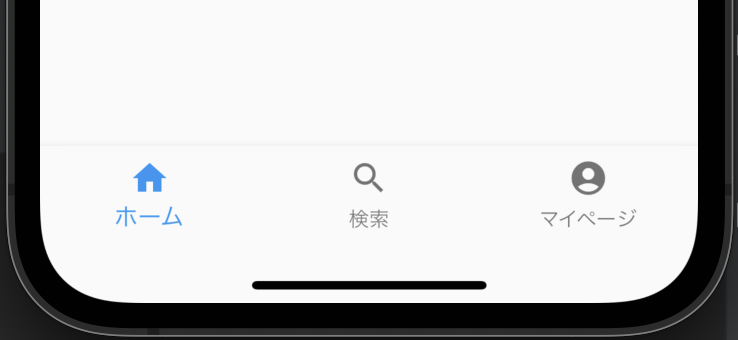
実装方法
① Scaffold中にbottomNavigationBarを設定する。
② bottomNavigationBarにBottomNavigationBarを設定する。
@override
Widget build(BuildContext context) {
return Scaffold(
bottomNavigationBar: BottomNavigationBar(),
);③ BottomNavigationBarにBottomNavigationBarItemを設定する。この時items[ ]は必須パラメータであり、BottomNavigationBarItemのicon、labelも必須パラメータである。
bottomNavigationBar: BottomNavigationBar(
items: const [
BottomNavigationBarItem(icon: Icon(Icons.home), label: "ホーム"),
BottomNavigationBarItem(icon: Icon(Icons.search), label: "検索"),
BottomNavigationBarItem(icon: Icon(Icons.account_circle), label: "マイページ")
],
),ここまでを設定することで、画像のようなフッターが作成できる。ここで選択されている時のフォントを大きくしたい場合、選択されていない時の設定したい場合は、selectedFontSize、unselectedFontSizeのオプションを設定すれば良い。
BottomNavigationBar(
items: const [
BottomNavigationBarItem(icon: Icon(Icons.home), label: "ホーム"),
BottomNavigationBarItem(icon: Icon(Icons.search), label: "検索"),
BottomNavigationBarItem(icon: Icon(Icons.account_circle), label: "マイページ")
],
selectedFontSize: 12,
unselectedFontSize: 10,
);これらの設定だけでは、メニューを切り替えた時の表示画面を変更することはできない。押したメニューに対してページを切り替えるにはcurrentIndexプロパティを使用して、選択しているメニューを把握する。
class _MyHomePageState extends State<MyHomePage> {
int pageIndex = 0;
List<Text> contents = const [Text("Home"), Text("検索"), Text("マイページ")];
@override
Widget build(BuildContext context) {
return Scaffold(
appBar: AppBar(
title: const Text("App"),
),
body: Center(
child: contents[pageIndex]
),
bottomNavigationBar: BottomNavigationBar(
items: const [
BottomNavigationBarItem(icon: Icon(Icons.home), label: "ホーム"),
BottomNavigationBarItem(icon: Icon(Icons.search), label: "検索"),
BottomNavigationBarItem(icon: Icon(Icons.account_circle), label: "マイページ")
],
currentIndex: pageIndex,
onTap: (int index){
pageIndex = currentIndex;
setState(() {});
},
),
);
}
}フッターのメニューがタップされると、それに応じたindexがcurrentIndexになる。この例の場合、左から割り振られるためホーム=0、検索=1、マイページ=2となる。つまりホームをタップするとcurrentIndexが0になり、マイページをタップすると2になると言った具合である。そしてページのbodyに設定しているcontentsをindexで切り替えることで、フッターのメニューに応じたページに切り替えられるのである。
補足
色々なpackageがあるので、そっちを使用してみても良いかもしれない。(デザインがオシャレだしね!ここでは、likeが多い3つを挙げておく。
- convex_bottom_bar
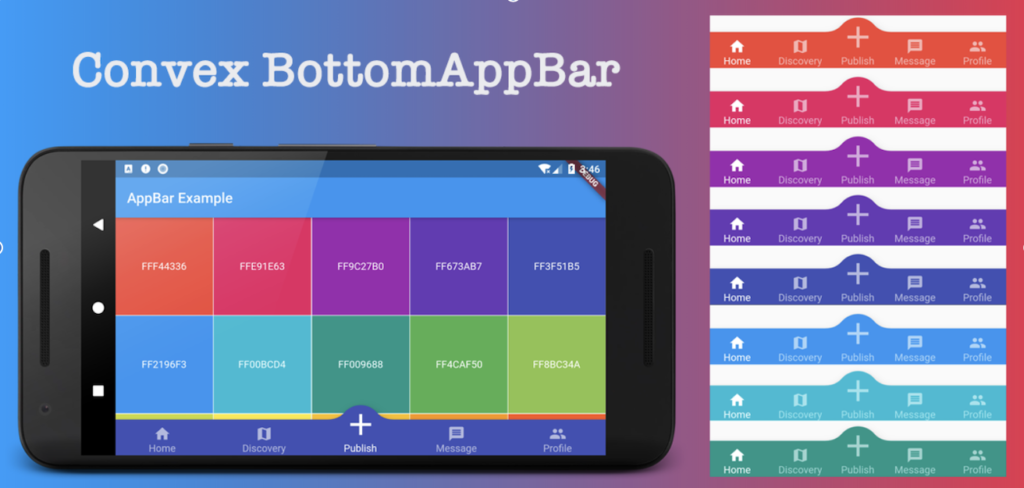
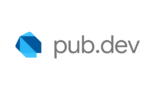
- persistent_bottom_nav_bar
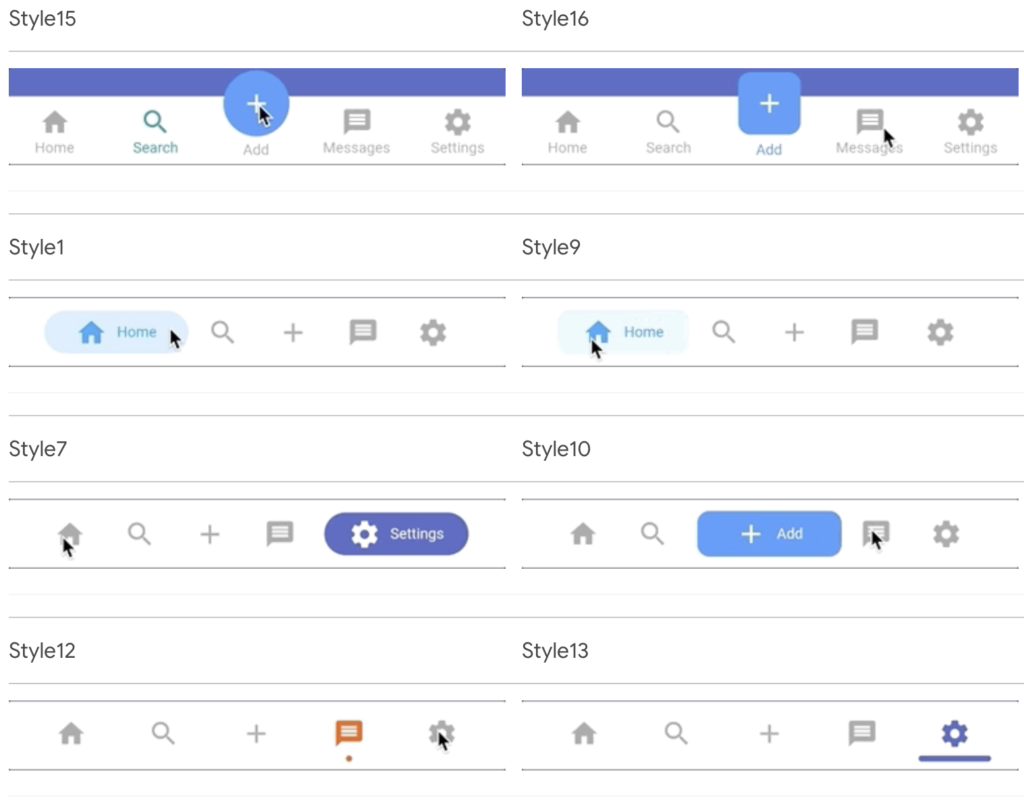
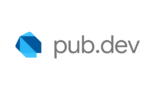
- curved_navigation_bar
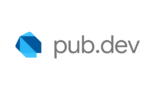
まとめ
フッターにナビゲーションバーを実装したい時は、BottomNavigationBarを使えばよ良い。簡単にフッターボタン追加できるのはとても便利だな〜!!!

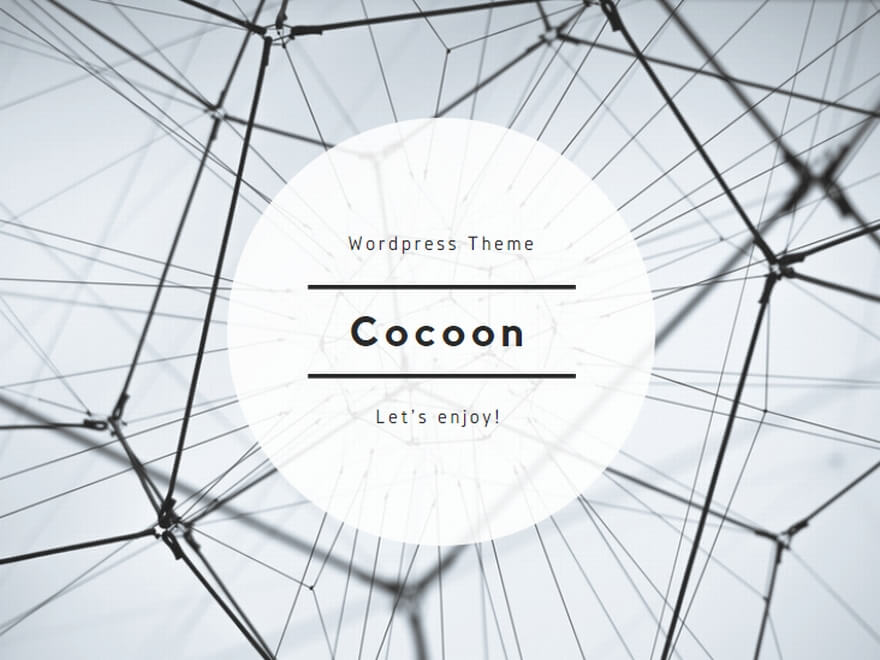

コメント